# Submit a Form to Google Sheets
I needed a way to collect all submissions of a form for Docbrew into a Google Spreadsheets. If you also need to do this, here how to do that.
# Create a Google Sheet
You can use an existing sheets or a new one.
Put the following headers into the first row:
| A | B | C | ... | |
|---|---|---|---|---|
| 1 | timestamp |
You can add other headers if you need to gather more information.
# Create a Google Apps Script
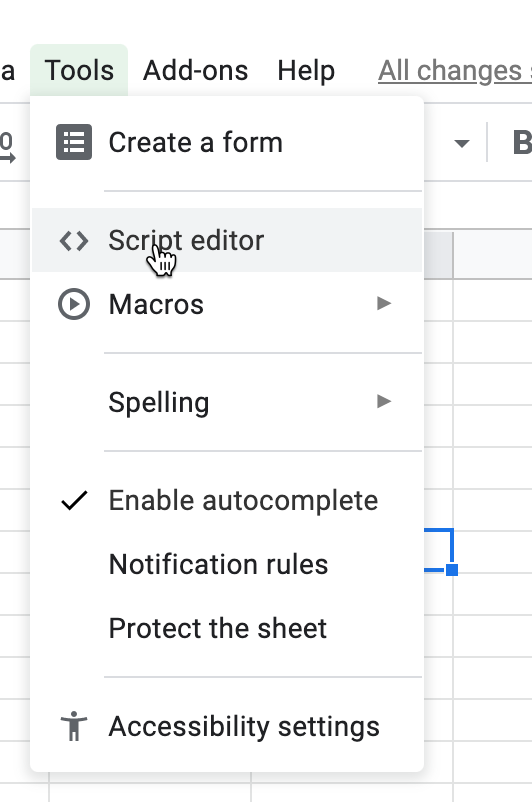
- In your Google spreadsheets tab, in the navbar, click on
Tools > Script Editor…which should open a new tab. - Now, delete the
function myFunction() {}block within theCode.gstab. - Paste the following script in it's place and
File > Save:
var sheetName = 'Sheet1'
var scriptProp = PropertiesService.getScriptProperties()
function intialSetup () {
var activeSpreadsheet = SpreadsheetApp.getActiveSpreadsheet()
scriptProp.setProperty('key', activeSpreadsheet.getId())
}
function doPost (e) {
var lock = LockService.getScriptLock()
lock.tryLock(10000)
try {
var doc = SpreadsheetApp.openById(scriptProp.getProperty('key'))
var sheet = doc.getSheetByName(sheetName)
var headers = sheet.getRange(1, 1, 1, sheet.getLastColumn()).getValues()[0]
var nextRow = sheet.getLastRow() + 1
var newRow = headers.map(function(header) {
return header === 'timestamp' ? new Date() : e.parameter[header]
})
sheet.getRange(nextRow, 1, 1, newRow.length).setValues([newRow])
return ContentService
.createTextOutput(JSON.stringify({ 'result': 'success', 'row': nextRow }))
.setMimeType(ContentService.MimeType.JSON)
}
catch (e) {
return ContentService
.createTextOutput(JSON.stringify({ 'result': 'error', 'error': e }))
.setMimeType(ContentService.MimeType.JSON)
}
finally {
lock.releaseLock()
}
}
sheetName is the name of your sheets so make sure that it is the same name if you renamed it.
# Run the setup function
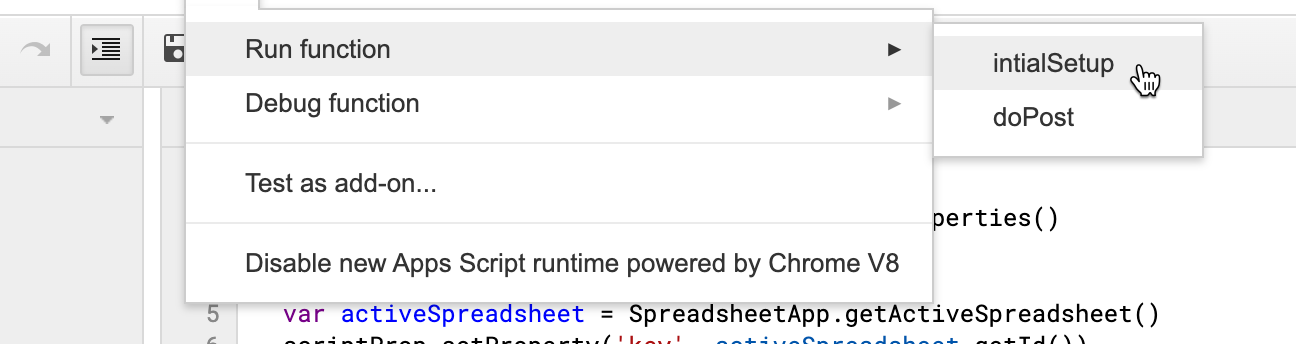
- Next, go to
Run > Run Function > initialSetupto run this function. - In the
Authorization Requireddialog, click onReview Permissions. - Sign in or pick the Google account associated with this project.
- You should see a dialog that says
Hi {Your Name},Submit Form to Google Sheets wants to... - Click
Allow
# 4. Add a new project trigger
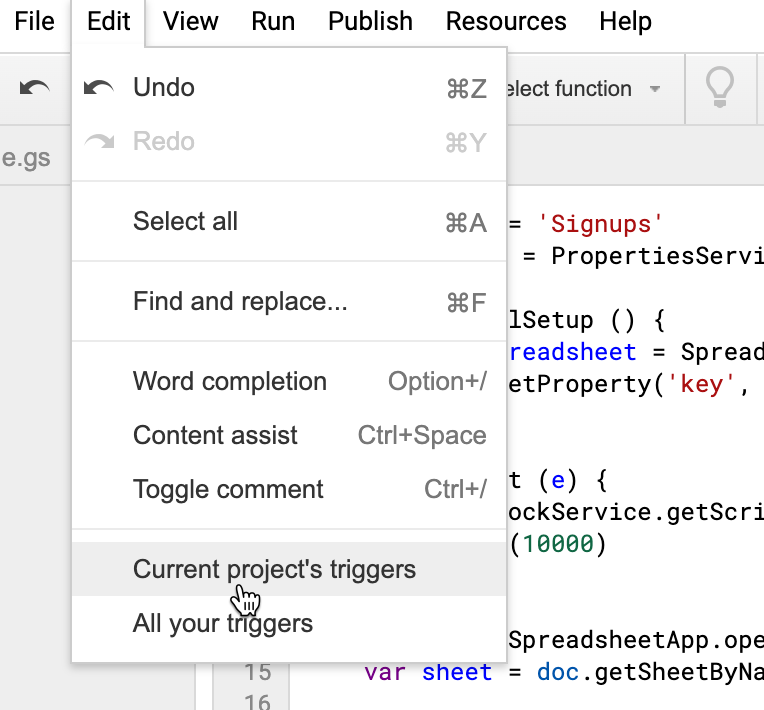
- On your project, click on
Edit > Current project’s triggers. It should open a new tab.
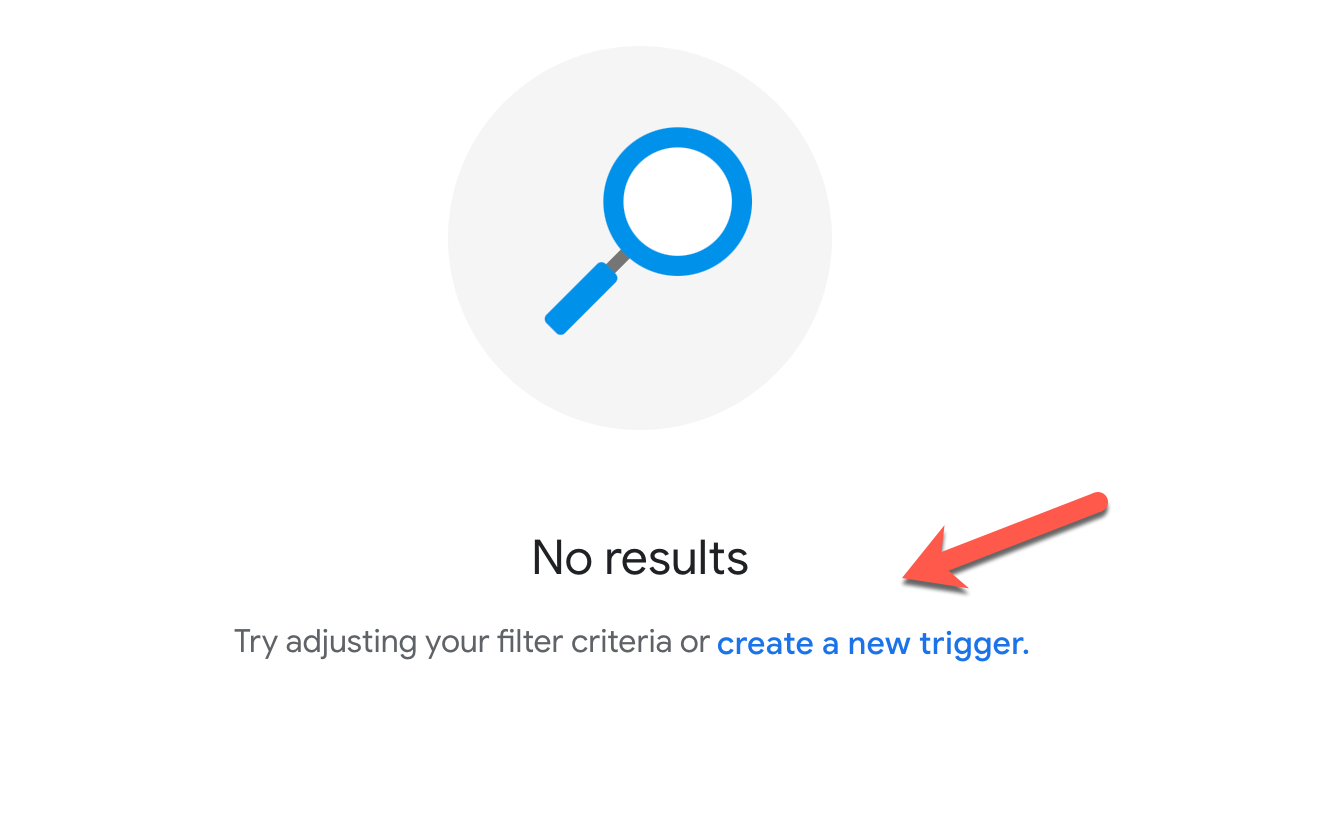
- Click on
Create a new trigger, a dialog should appear.
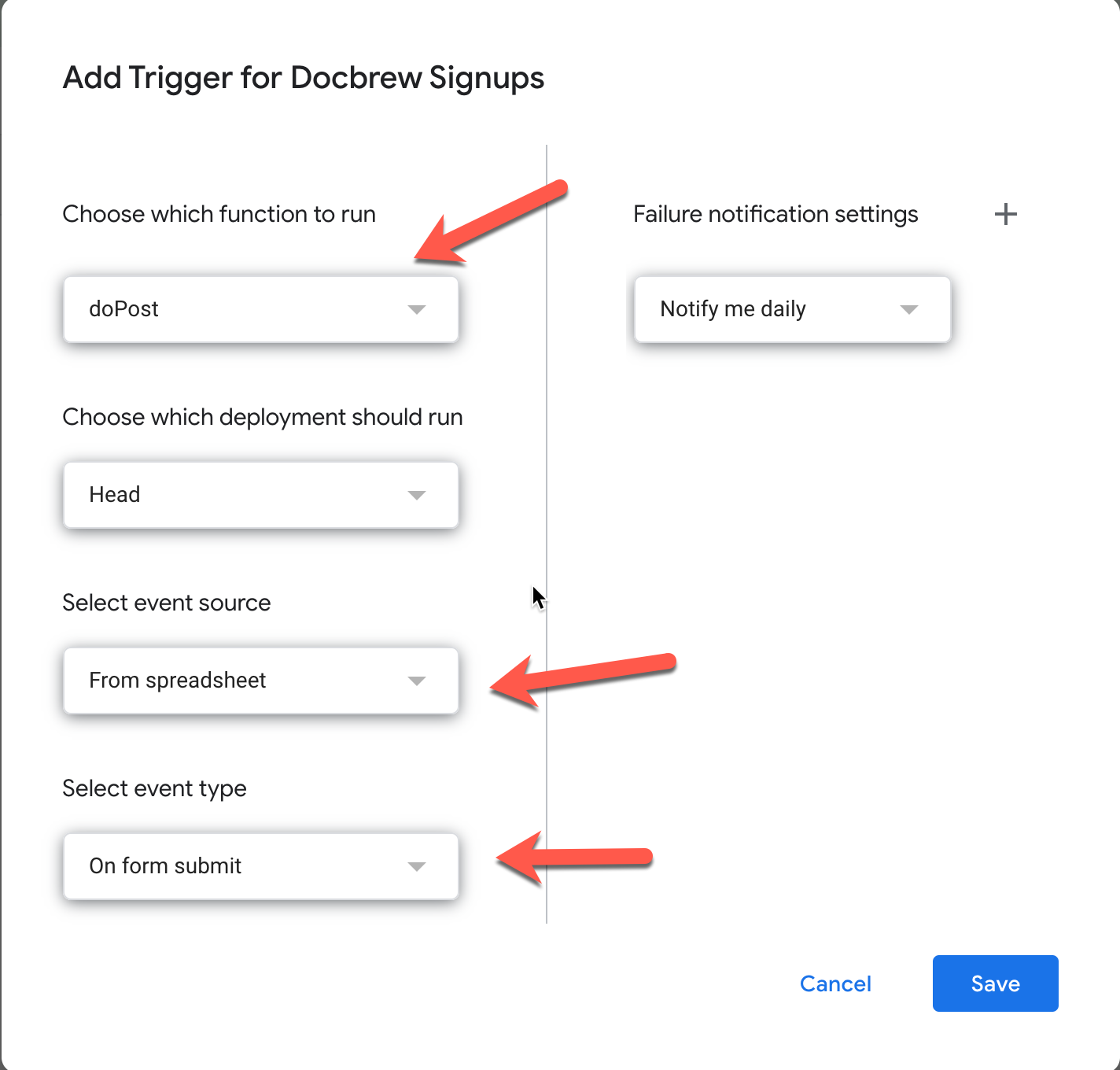
- In the dropdowns select
doPost - Set the events fields to
From spreadsheetandOn form submit - Then click
Save, you would have to sign in and pick the Google account associated with this project.
# 5. Publish the project as a web app
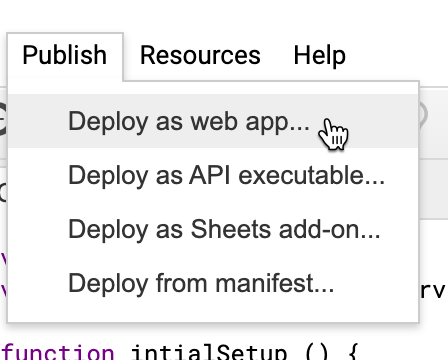
- Back to the script page, click on
Publish > Deploy as web app…. A dialog should appear.
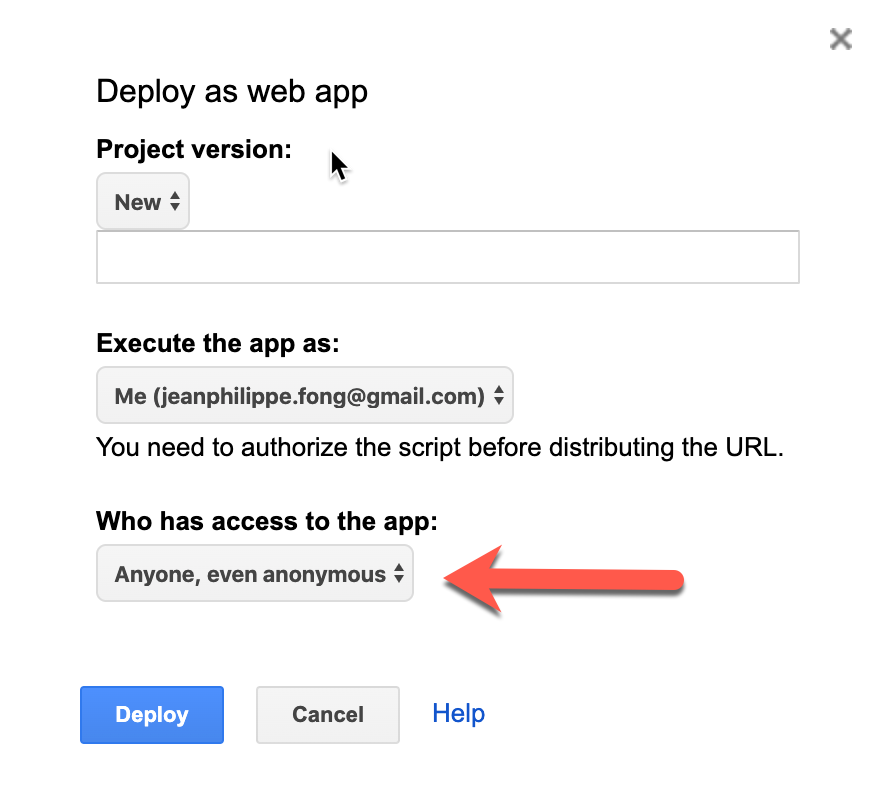
Project Versionis set toNewand nothing need to be changed.- Leave
Execute the app as:set toMe(your@address.com). - For
Who has access to the app:selectAnyone, even anonymous. - Click
Deploy. - In the popup, copy the
Current web app URLfrom the dialog. - And click
OK.
IMPORTANT! If you have a custom domain with Gmail, you might need to click
OK, refresh the page, and then go toPublish > Deploy as web app…again to get the proper web app URL. It should look something likehttps://script.google.com/a/yourdomain.com/macros/s/XXXX….
# Submit form data
In order to work, you need to do a POST query to the URL you copied in the step before. Your data need to be submitted in a form data with the name of property corresponding to the header in your spreadsheets.
It was quite long to setup your form, but now it's easy to reproduce with this blueprint!
Until next time!